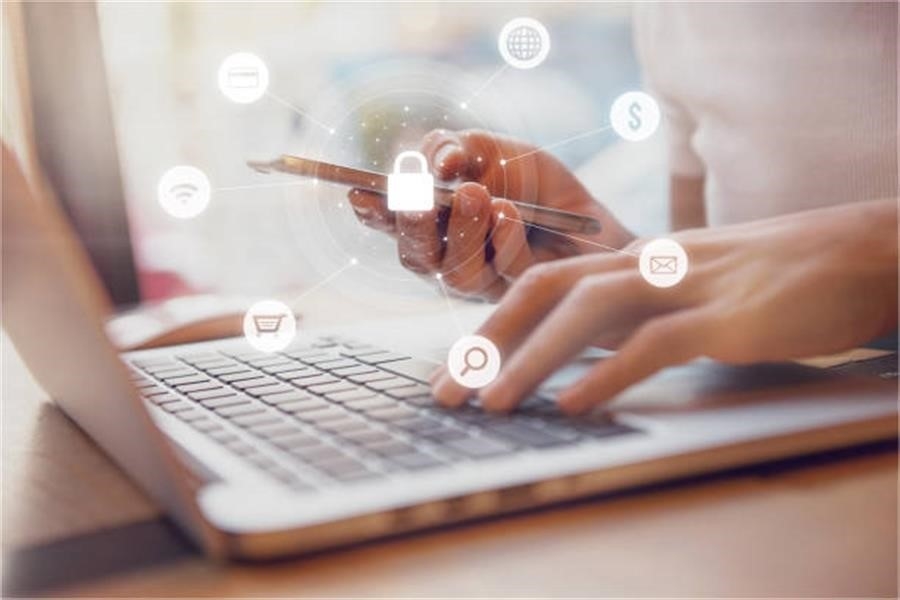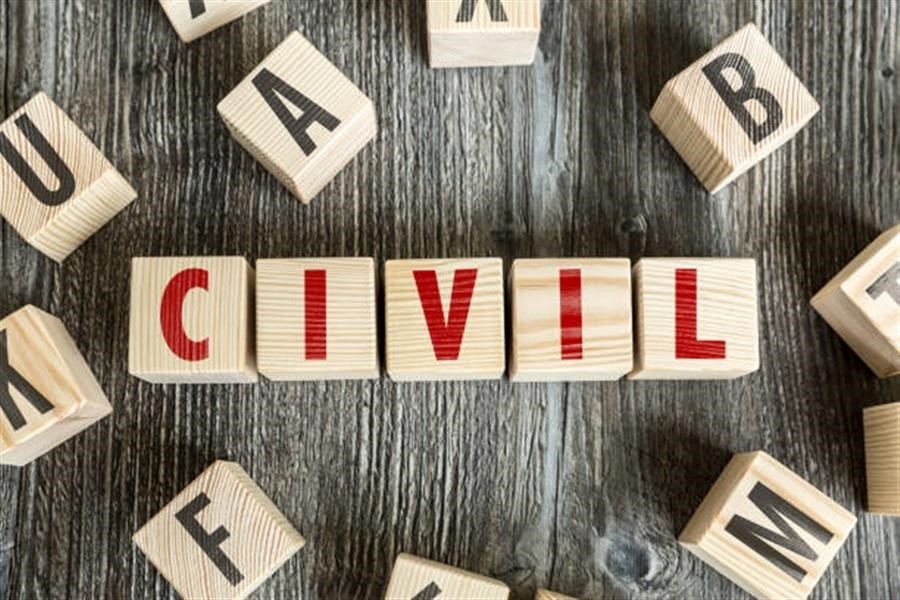PROTECTING YOURSELF
If you are dealing with a partner or ex-partner who at any time has:
- Monitored your phone calls
- Stopped you from visiting with your friends or family
- Had his family and friends keep tabs on you
- Become extremely jealous when you’ve seemed interested in other people
- Limited your access to the car and/or tracked the car mileage
- Controlled the family money
- Threatened your safety and/or the safety of the kids
- Hurt or threatened to hurt your pet
- Physically hurt you and/or the kids
Or, if you are being stalked or experiencing harassment in a workplace in which computers are often used, you need to learn how to cover your tracks of your internet use.
Here’s how to reduce the chances that your net travels will be traced:
Browsers like Internet Explorer and Firefox are designed to leave traces behind indicating where you’ve been and what you’ve been looking at on the Internet.
It’s hard to absolutely guarantee that your travels on the Internet can’t be traced at all, but here are some simple things you can do to reduce the chances that someone can look through your computer and find out what you’ve been reading.
In general, you want to erase two things:
- Your Cache (this is where the computer stores copies of files you’ve recently looked at with your browser).
- Your History List (this is a single file containing the addresses of the places you’ve recently visited).
If you use Internet Explorer
- Open the TOOLS menu, select INTERNET OPTIONS.
- Select the GENERAL tab at the top.
- In the section called “Temporary Internet Files,” click on “Delete Files”
- Your cache will now be cleared.
- On the same screen, in the section called “History,” click on “Clear History”
- Your history list will now be cleared.
Note that clearing the cache and history in Internet Explorer automatically clears your address bar.
If you use Firefox
- Open the TOOLS menu, select OPTIONS.
- Select the PRIVACY tab located on the left side of the menu bar.
- Select the “History” tab and click on “Clear”
- Your history will now be cleared.
- Select the “Cache” tab and click on “Clear”
- Your cache will now be cleared.
- Note that clearing the cache and history in Firefox automatically clears your address bar as well.
- There is also another option called “Clear all information stored while browsing.” ***This will remove ALL of your browsing history, cache, recently downloaded files, all saved information and searches, all cookies and saved passwords.***
- Select this tab and click OK.
- You will get a pop up to confirm that you are about to erase all information.
- Click OK.
One additional but important tip:
When you clear the cache and the history list, you erase not only the information on where you’ve been, but any other information that had been previously stored there.
So, if your partner checks and sees that the cache and the history list have been completely emptied, he’ll not only know that you know how to do this, but he might guess that you’re trying to hide something.
One possible way to avoid suspicion is to clear the cache and history once you’re done looking at information you don’t want your partner to know about. After they’re cleared, spend some time visiting sites that you think your partner wouldn’t object to. This way, the cache and history list start to get filled up and your partner might be less likely to notice that old information is missing.
Other browsers
Other browsers will be slightly different in the detail of what’s required to do these two things. But in any case, what you’ll need to do is clear your cache (or “temporary files”) and erase your history list. Again, this doesn’t guarantee that your browsing can’t be traced. Someone with greater computer sophistication will still be able to reconstruct your net travels. But it’s a good thing to do to make it more difficult for someone to know where you’ve been.
For more information visit http://shelternet.ca/.